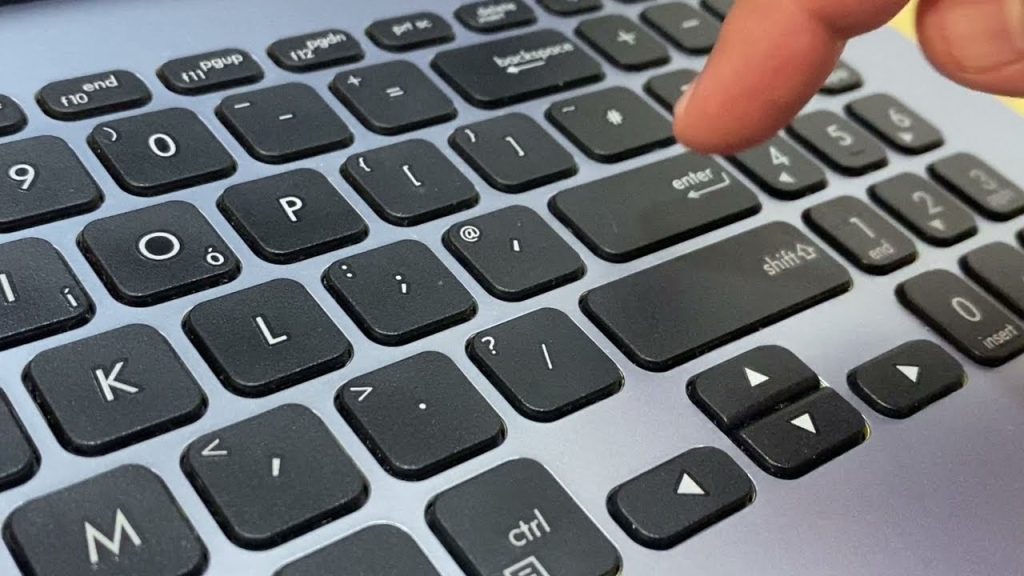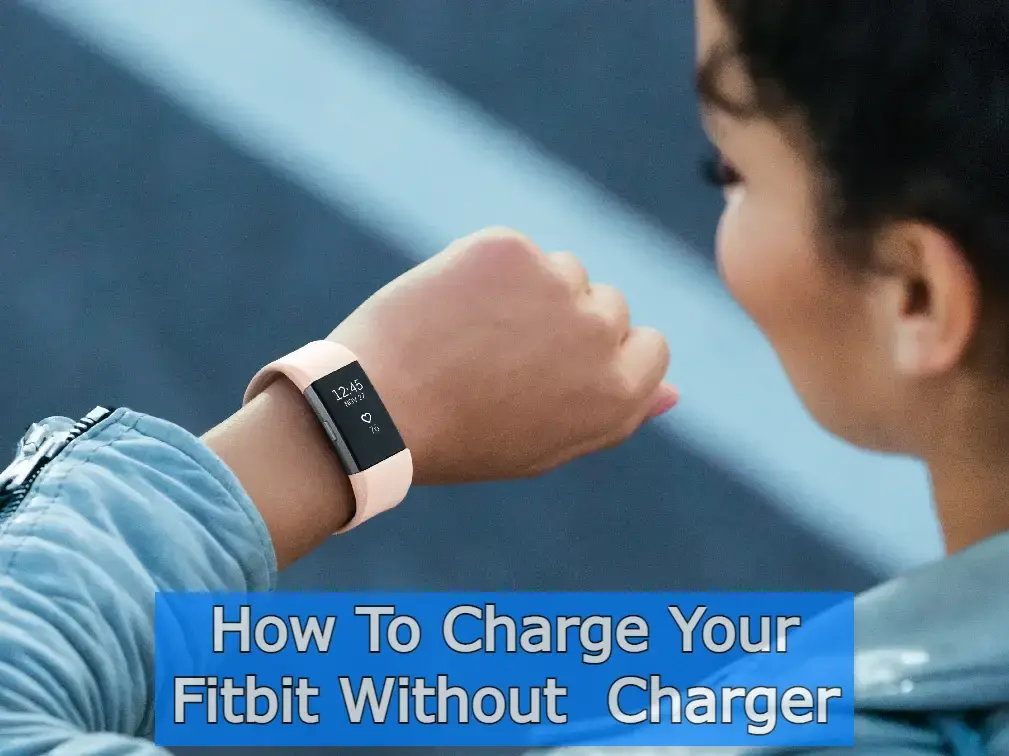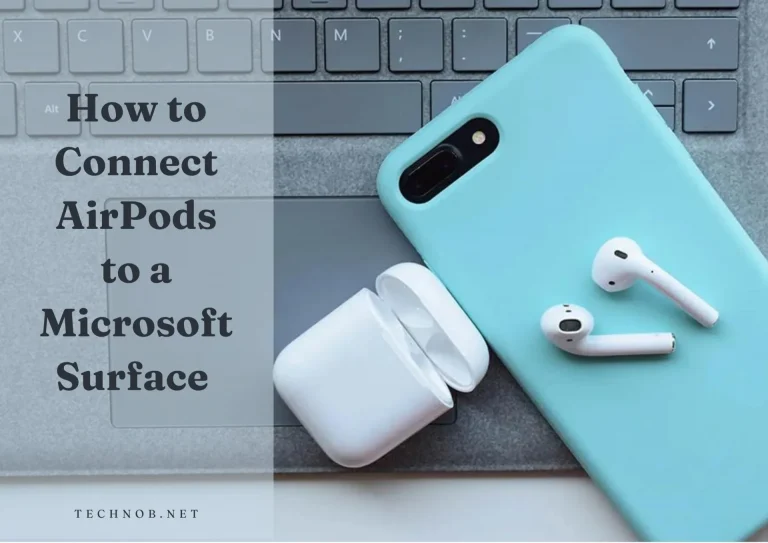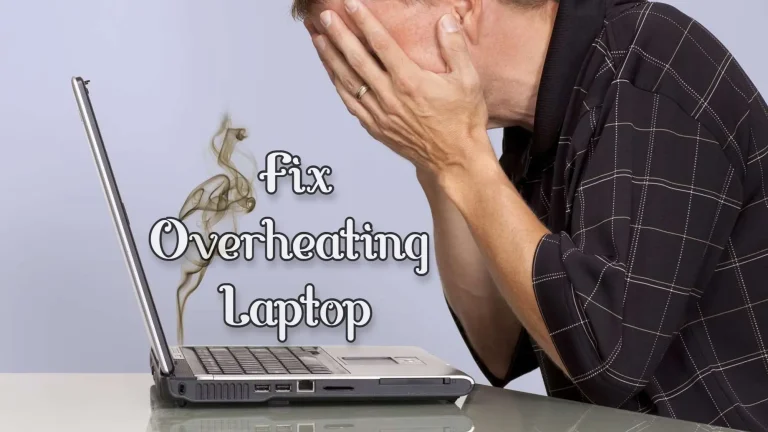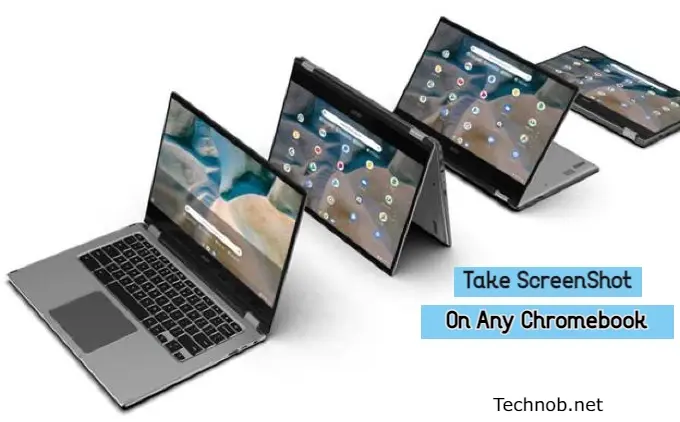Are you facing issues with your Surface device and need a fresh start? Just Do one thing, Reset Your Surface Device, It can help resolve software glitches and restore it to its original state. In this guide, we’ll walk you through the process of resetting your Surface device, ensuring a smooth and hassle-free experience. Whether you’re looking to perform a soft reset or a hard reset, we’ve got you covered.
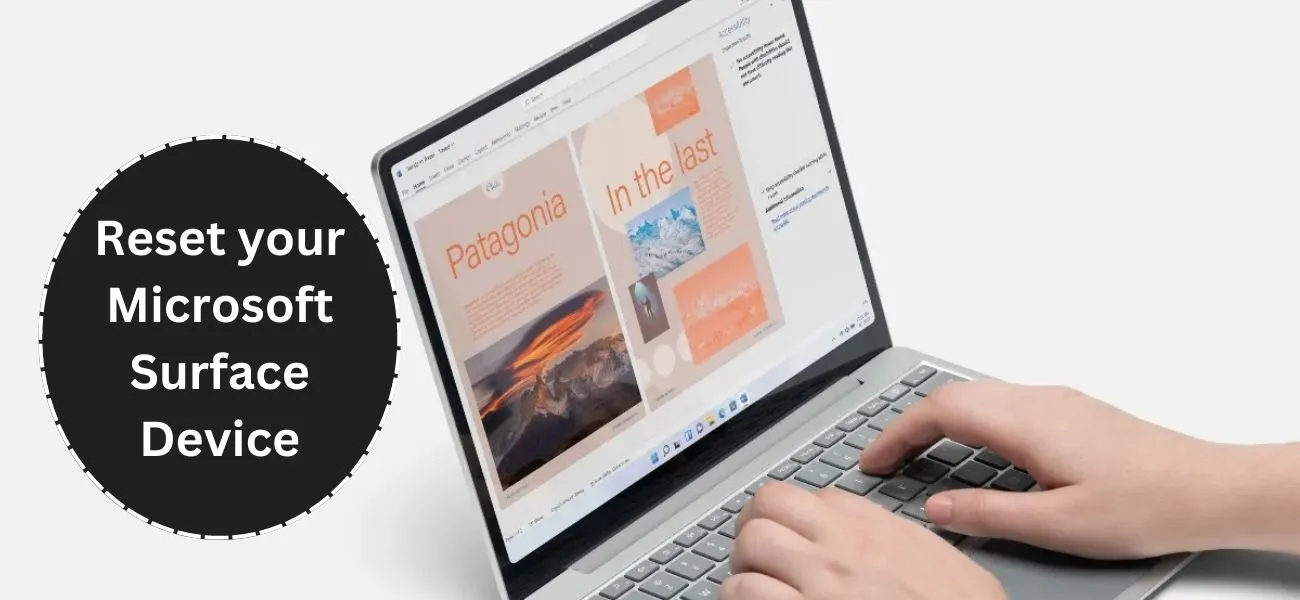
The Surface lineup of devices from Microsoft has gained popularity for their sleek design and powerful performance. However, like any electronic device, they can occasionally run into issues or become sluggish over time. Resetting your Surface device can be a viable solution to address these problems and start afresh.
Read About> How to Fix an Overheating Laptop?
Why Do you need to Reset Your Surface Device?
It’s crucial to understand why you might need to reset your Surface device. Some common reasons may include:
- Resolving software glitches or crashes.
- Eradicating malware or virus infections.
- Improving system performance.
- Selling or giving away the device.
Backing Up Your Data Before Reset
Before proceeding with the reset process, it’s essential to back up your data to prevent any loss. Connect an external storage device or utilize cloud storage services to create a backup of your important files, photos, and documents. Once your data is safely stored, you can proceed confidently with the reset process.
How To Soft Reset Your Surface Device
A soft reset is a quick and straightforward method to resolve minor software issues without losing your data. Follow these steps:

- Press and hold the Power button for 10-30 seconds until the device turns off.
- Release the Power button and wait for a few seconds.
- Press the Power button again to turn on your Surface Device.
Now, You will see a fresh screen, and your Surface device works smoothly.
How To Hard Reset Microsoft Surface Devices
If you’re facing persistent issues or want to perform a more comprehensive reset, a hard reset might be necessary. Here’s how you can do it:
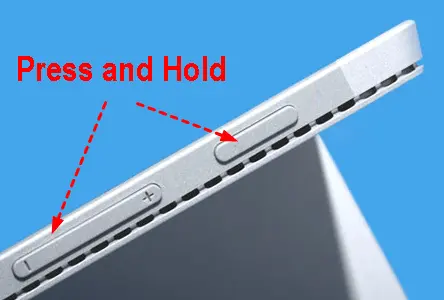
- Shut down your Surface device completely.
- Press and hold the Volume Down button.
- While holding the Volume Down button, press and release the Power button.
- Continue holding the Volume Down button until the Surface logo appears.
- Release the Volume Down button, and your Surface Pro will boot into the UEFI firmware settings.
- Navigate to the “Troubleshoot” option and select “Reset this PC“
- Follow the on-screen instructions to complete the reset process.

Troubleshooting Common Reset Issues
While resetting your Surface device is usually a smooth process, you may encounter some common issues. Here are a few troubleshooting tips:
- If the reset process is taking longer than expected, ensure that your device is plugged into a power source.
- If the reset process gets stuck at a particular stage, try restarting the device and initiating the reset process again.
- If you’re unable to access the UEFI firmware settings, consult the official Microsoft support documentation or reach out to their customer support for assistance.
- If you experience any data loss after the reset, double-check that you have a backup of your important files and documents.
People Also read about
FAQs (Frequently Asked Questions)
Conclusion
Now you know how to Reset your Surface device. It can be an effective way to resolve software issues and restore your device to its original state. Whether you opt for a soft reset or a hard reset, following the step-by-step instructions ensures a successful reset process.
By resetting your Surface device, you can enjoy improved performance and a fresh start, allowing you to make the most of your device’s capabilities.

Emily Doe is an American extra-ordinary girl who loves to research and come up with the technology which is evolving around the world.
She has the ability to capture new trending technologies and write about them. She is presently a Tech writer at Technob.net