
Why Does My Surface Pro Screen Flicker?
Microsoft laptops and tablets are comfortable with slim designs, Type cover touch-screens. When it comes to battery timing they give up to 10 hours of usage, and unbeatable performance is dominant in the market.
Over time some problems are also been reported but the main problem was the Screen Flicker issue by the users of Surface Pro and many users are reporting on the Microsoft Community. After receiving the complaints Microsoft thoroughly checked and came up with the solution listed below
According to Microsoft, These are the common problems if your screen is facing distortion, Flickers, or running lines on the screen.
to Fix Screen Flicker Check For Updates
Sometimes people do not see the Windows update notification and do not update Windows timely, resulting in problems with the OS or Hardware.
Here’s how you can check out the updates
Select Start > Settings > Update & Security > Windows Update, then select Check for updates.
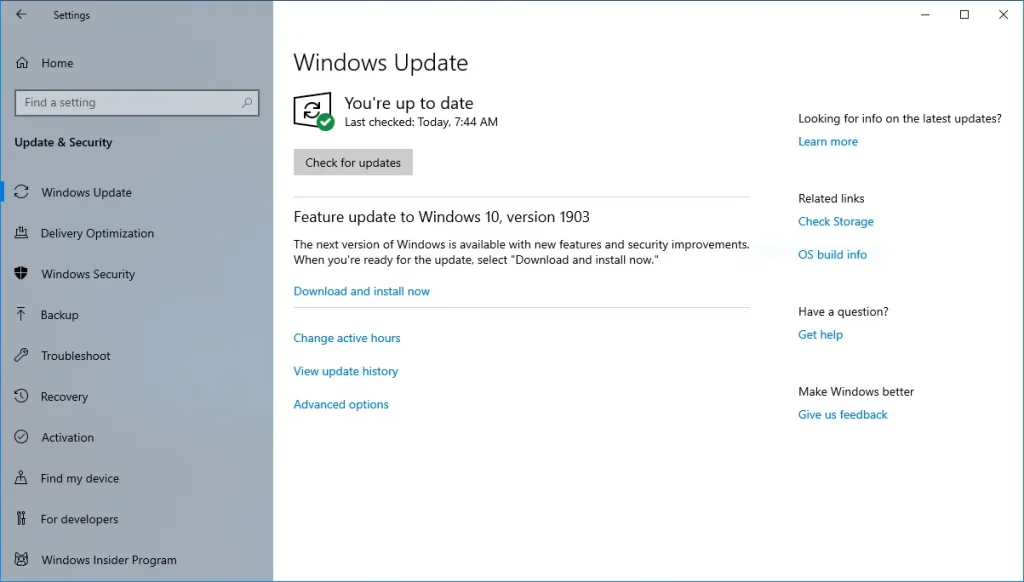
Refresh Screen With Keyboard Shortcuts
After checking the updates if you still face a problem here’s what you can do next
- Press the Windows logo key + Ctrl + Shift + B. This will refresh your screen OR
- If you’re in tablet mode, quickly press the volume up and volume down buttons three times.
Force Restart
You can try force-shutdown and restart your Surface if you are having trouble with the keyboard or tablet shortcuts after updating. Hold the power button for about 20 seconds until the logo appears.
Testing Screen In UEFI
If the screen issue only happens while using Windows you can check this by taking the following steps
- Turn off your surface pro and wait for 10 seconds
- Press and hold the volume up button on our Surface Pro, and at the same time, Press and release the power button.
- The Microsoft or Surface logo will appear on your screen. Continue to hold the volume up button. Release the button when the UEFI screen appears.
- View the screen and see if the problem is still present you may need to reinstall your windows
You can also Follow 3 simple steps
If the problem is still there you can take the below steps to avoid flicker issues.
Step1: Fixing overheating Issue
The most common problem when Surface Pro starts flickering or showing running lines on the screen is overheating.
- Press ctrl + shift + delete button and stop unwanted programs
- Keep checking the update of your windows
- Removing Temp files by pressing widow + R and deleting temp files
- Keeping Surface Pro on the cooling pad
- Removing dust from the ventilation section
Step2: Fix Hardware-Related Issues
Additionally, Hardware Issues might also cause issues.
- Check the cable wires if they are properly plugged in, loose wires can cause lines on the screen
- Go to an open area and check if there’s no interference attached to or near to the Surface Pro such as Magnet around the laptop might also cause flicker or distortion on Screen.
Step3: Set Refresh Rate
Sometimes refresh rate also affects the input and puts a load on the graphics. Fixing the refresh rate may also work for you
- Go to the Desktop Setting
- Then in Settings click on the Advanced Display Settings
- After clicking Display adapter properties for Desktop1
- Click the Monitor Tab > in the Screen Refresh Rate > Choose 60 hertz> click Apply and OK
If you have followed all the above steps this may prevent your surface pro from flickering. Or if you are having difficulties check the step-by-step guide on How to set Monitor’s Refresh Rate

FAQS
People Also search for
Final Thoughts
Here’s what I think about the Surface Pro 4 flickering issues. In this article, I have listed down all the possible solutions to fix the Surface Pro screen flicker problem. On the other hand, You can check our related articles. If you are facing other issues like your Microsoft Surface Keyboard, or Pen not working.
I believe that now you are able to solve the problem of Surface Pro. On the contrary, If you are still facing the issue you are requested to contact Microsoft Support or find a way to replace your laptop.
Eventually, If you think anything that needs to be added to this article please let me know in the comment box section. I will be much obliged.

Mia Darren is a well-known name in the world of technology journalism, serving as the co-founder of the popular website Technob. With a passion for all things tech-related, Mia has been writing about the latest gadgets, software, and digital trends for over a decade.
Her articles are widely recognized for their insightful analysis, engaging writing style, and commitment to providing readers with accurate, up-to-date information. Mia’s expertise in the tech field has earned her a reputation as one of the industry’s most respected voices, with many turning to her for guidance and advice on a wide range of topics.
Her dedication to the field and her commitment to helping others understand the complexities of modern technology have made her a beloved figure among her colleagues and fans alike.
Whether she’s writing about the latest smartphone release or offering tips on how to stay safe online, Mia’s work is always informative, engaging, and accessible. Her contributions to the world of tech journalism have helped shape the way we think about and interact with technology, and her influence is sure to be felt for years to come.






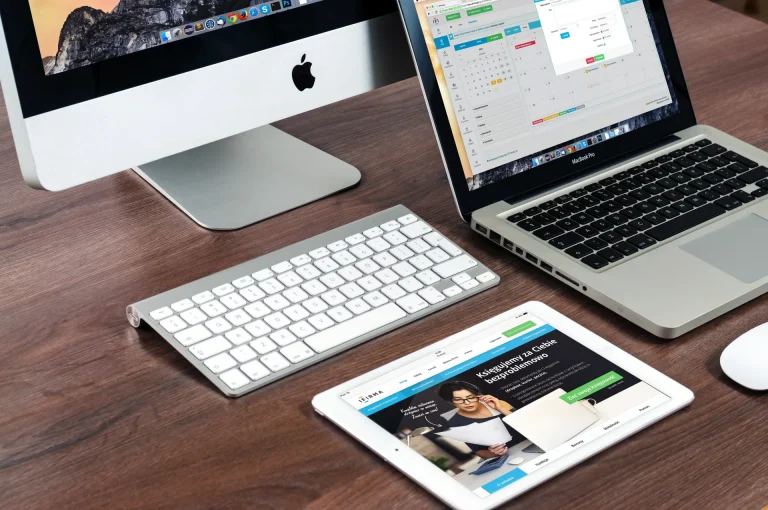
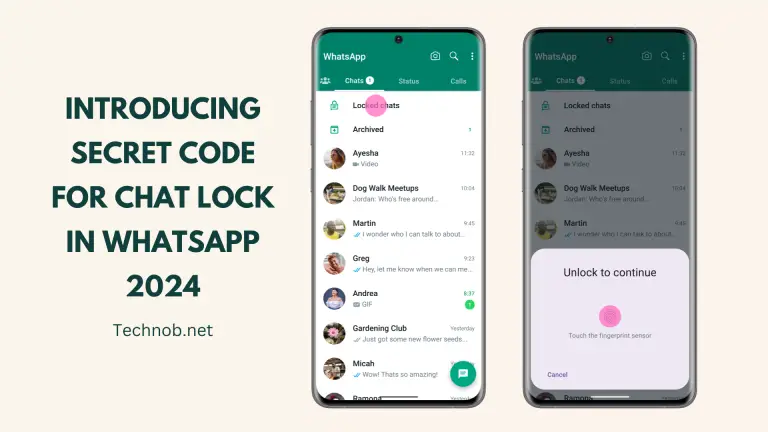

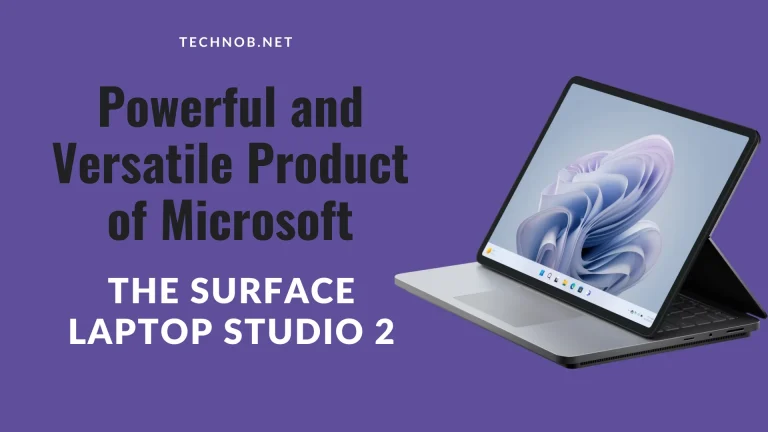
Currently, I found this article good for me.