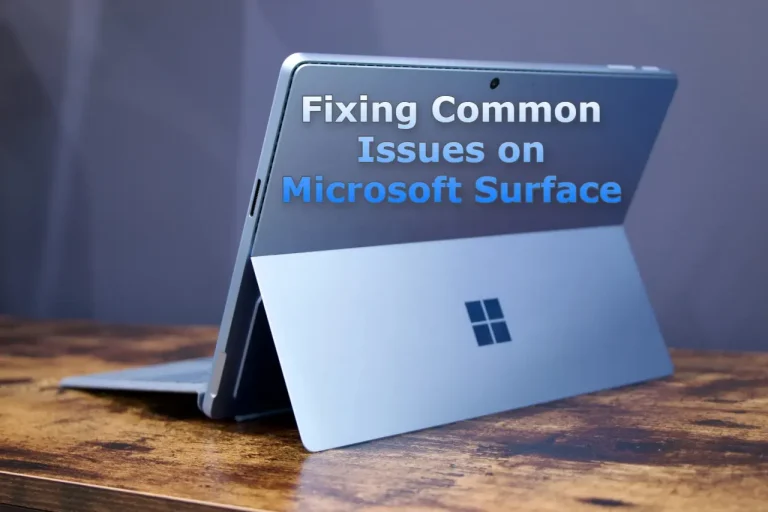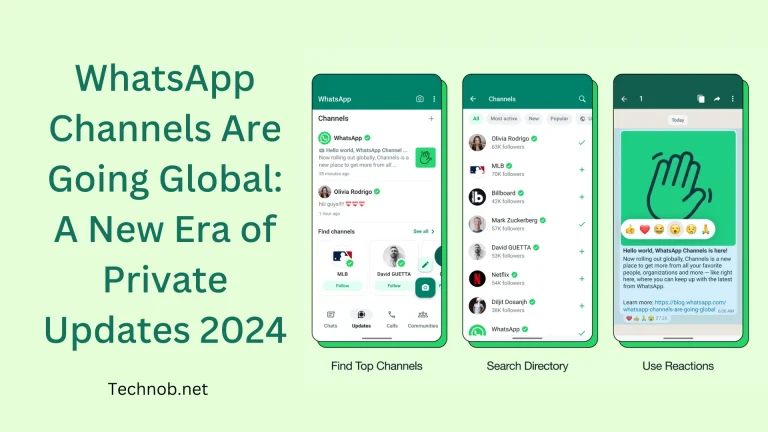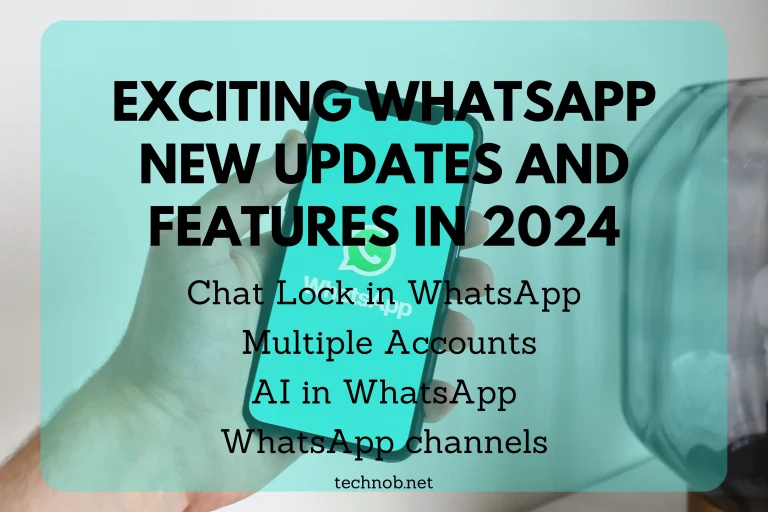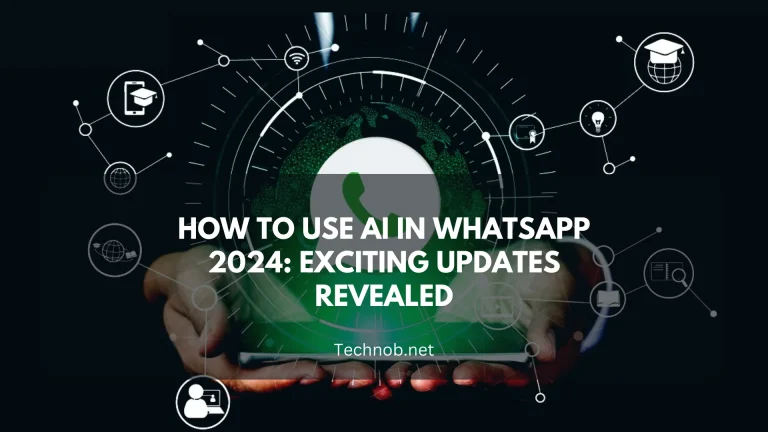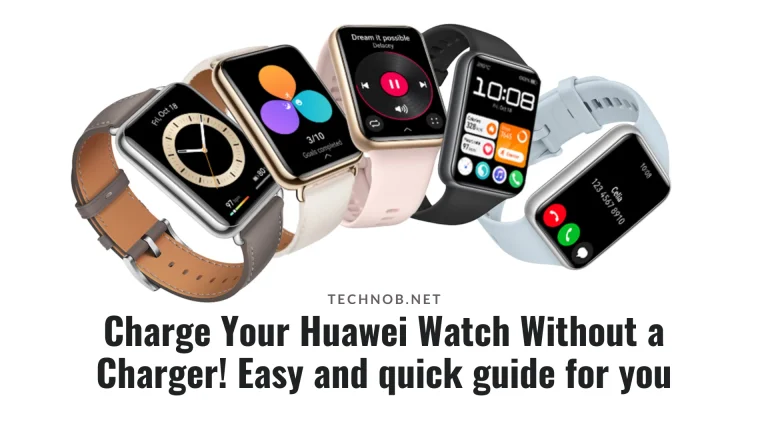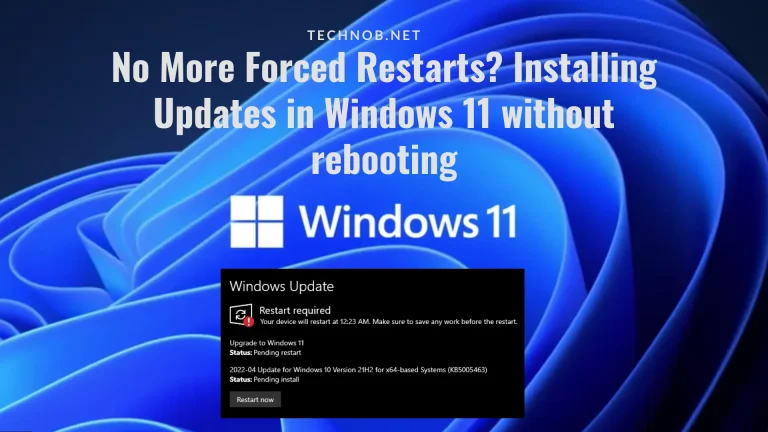Is your Microsoft Surface Book’s battery failing to charge? Are you looking to replace it on your own? This step-by-step guide will walk you through the process of manually removing and replacing the battery in the Microsoft Surface Book keyboard.
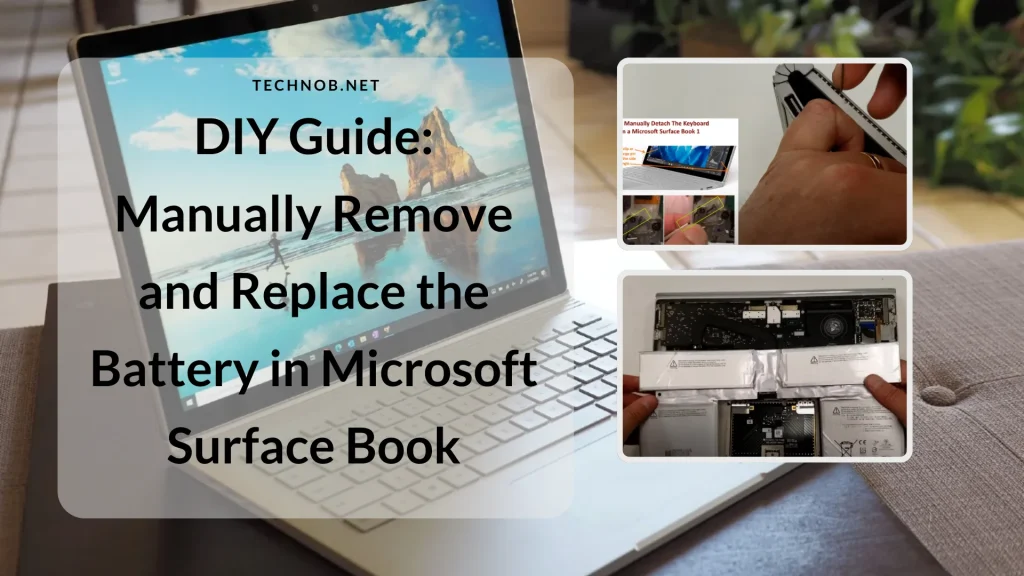
The Microsoft Surface Book is a remarkable device, but like any other electronic device, it’s not immune to battery issues. In this tutorial, we’ll guide you through the process of manually removing and replacing the battery in the Microsoft Surface Book keyboard.
Read More Related Posts: New Genuine Original G3HTA027H 7.5V 38.2Wh Laptop Battery for Microsoft Surface Pro 4 1724 12.3″ Tablet G3HTA026H DYNR01
Step 1: Manually Remove the Tablet
The tablet (top screen) of the Microsoft Surface Book is working fine, but the battery contained in the keyboard has failed. To simplify things, we’ll start by removing the tablet.
If you plug it in and press and hold down the detach button, nothing happens. So, we’ll show you how to do it manually.
- Using a stiff paper clip, go up six notches from the bottom of the keyboard, at a 45-degree angle, and push. The mechanism will release, allowing you to detach the tablet.
- Carefully set aside the tablet to prevent any damage.
Step 2: Disassemble the Microsoft Surface Book Keyboard
Now, let’s get into disassembling the keyboard. There are no screws, so we’ll need to remove the back plate by breaking the bond and holding it using heat and a razor blade.
- Look for the channel that goes all the way around the keyboard. There’s double-sided tape inside it.
- Using a heat gun or a hairdryer, apply heat carefully. Start from the shorter distance side to avoid overheating the battery.
- Insert a razor blade into the channel and slide it around to separate the back plate. Be cautious not to damage anything.
- Once you have a gap, insert a credit card and move it around as you heat and advance.
Step 3: Remove the Battery
Now that we’ve detached the back plate, it’s time to remove the old battery.
- Pry off the battery gently, being cautious not to damage the connectors underneath.
- On each side, there’s a pry point. Use your fingernail or a pry tool to pop it out.
Step 4: Install the New Battery
With the old battery removed, it’s time to install the new one.
- Scrape off as much of the old adhesive as possible using a razor blade. Ensure the surface is smooth.
- Apply double-sided tape around the edge of the keyboard. Cut the tape to fit, but it doesn’t need to be exact.
- Remove the protective layer from the tape and lay down the new battery, making sure it’s aligned correctly.
- Carefully press down on the battery to ensure it sticks firmly to the keyboard.
Step 5: Final Touches
- If there’s any residual adhesive around the edges, remove it using a razor blade.
- Reattach the back plate by placing it over the keyboard and pressing firmly to ensure it sticks.
- Ensure the keyboard is properly connected by checking the two black patches that match up with the connectors.
- Apply some heat to the back plate to ensure a strong bond.
Congratulations! You’ve successfully replaced the battery in your Microsoft Surface Book keyboard. Now, reconnect the tablet, and your device should be good to go. Enjoy your fully functional Microsoft Surface Book!
The Surface Laptop Studio 2 Essentials Bundle: Powerful And Versatile Product Of Microsoft
How To Reset Your Surface Device – Easy Troubleshooting
How To Factory Reset On Surface Pro And Restore It To Its Original Settings
How To Fix A Surface Pro Not Connecting To Wi-Fi – Proven Methods

Mia Darren is a well-known name in the world of technology journalism, serving as the co-founder of the popular website Technob. With a passion for all things tech-related, Mia has been writing about the latest gadgets, software, and digital trends for over a decade.
Her articles are widely recognized for their insightful analysis, engaging writing style, and commitment to providing readers with accurate, up-to-date information. Mia’s expertise in the tech field has earned her a reputation as one of the industry’s most respected voices, with many turning to her for guidance and advice on a wide range of topics.
Her dedication to the field and her commitment to helping others understand the complexities of modern technology have made her a beloved figure among her colleagues and fans alike.
Whether she’s writing about the latest smartphone release or offering tips on how to stay safe online, Mia’s work is always informative, engaging, and accessible. Her contributions to the world of tech journalism have helped shape the way we think about and interact with technology, and her influence is sure to be felt for years to come.